Problem: After upgrading my PC to Windows 10, the OS seems to install several drivers automatically without notifying about the driver packages. I want to disable this feature and prevent Windows from downloading drivers automatically.
Solution: To solve this issue, you need to disable this feature by following the steps below:
- Press Win+E to open the File Explorer
- Right-click on ‘This PC’ and go to Properties
- Click on Advanced System Settings and select the Hardware tab
- Click on Device Installation Settings
- Select ‘No, let me choose what to do’
- Check the option ‘Never install driver software from Windows Update’ and press ‘Save Changes‘ and then OK
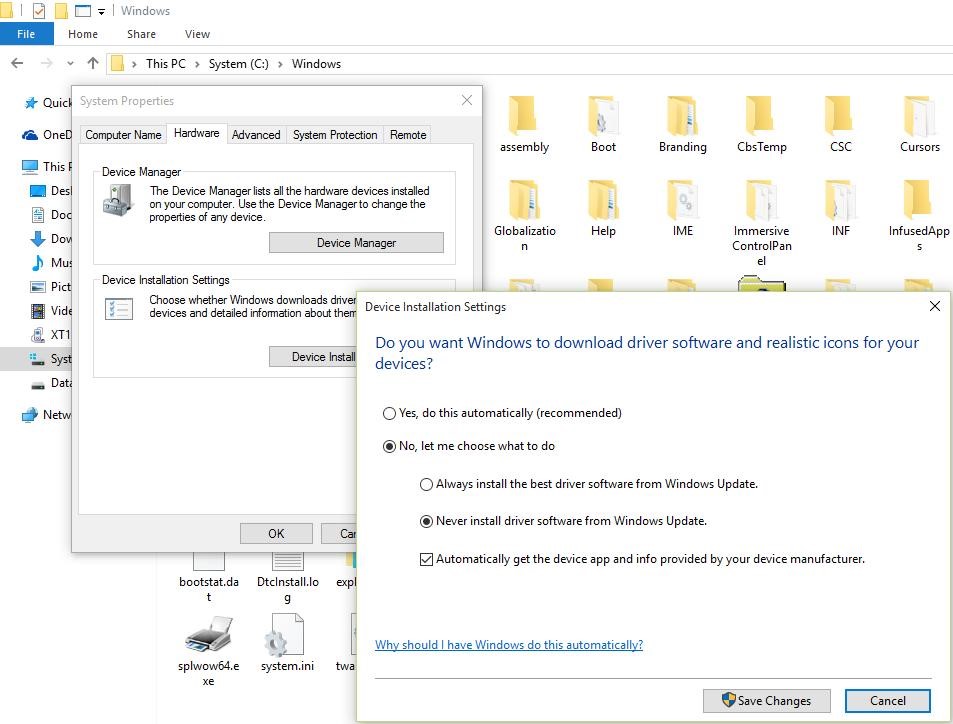
Alternatively, you can disable automatic driver installation from Group Policy. Here is how you can do it.
1. Open the Start Menu and search for “Group Policy”. Now, click on the “Edit group policy” menu at the top.
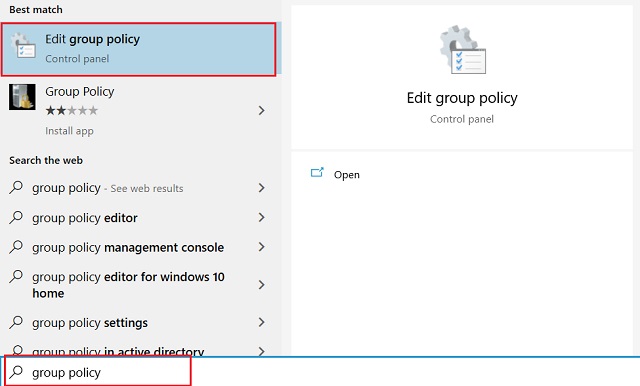
2. Here, navigate to Administrative Templates → System → Device Installation → Device Installation Restrictions. Here, look for “Prevent installation of devices not described by other policy settings” and open it. Usually, it’s at the bottom.
3. Now, enable it and click on the “Ok” button. You are done.
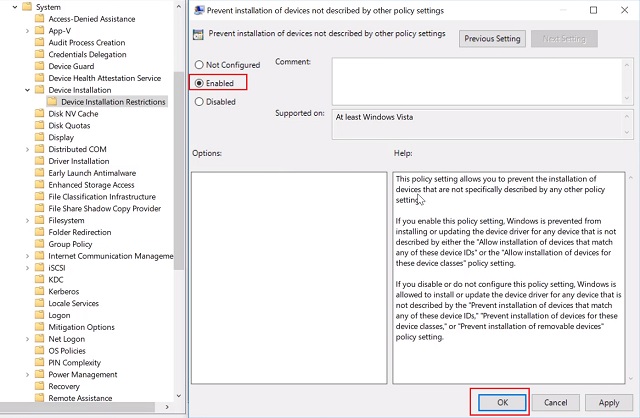


0 Comments