Windows Server Core has been around since Windows Server 2008. It has not been the most popular way however to consume a Windows Server. Why? Mainly due to the administration of a Windows Server Core installation. Windows administrators were relegated to command line and getting MMC consoles to work pointed to a Windows Server Core installation to manage, configure, and administrate a Core installation. However, things have changed since Windows Server 2019 with the introduction of the Windows Admin Center. Windows Admin Center (WAC) has changed the paradigm of managing Windows Server Core installations as it allows effectively managing a Windows Server, both GUI, and Core with the tools needed in a single location. It does this with an easy to access the web interface. However, as we will see, there is still work to do with this tool. But it is a great step forward for adopting Windows Server Core installations. What about running a Windows Server 2019 Core installation as a domain controller? This post will cover the topic of Windows Server 2019 Core install Active Directory to see what steps are involved to use a Windows Server 2019 Core installation as a domain controller.
Active Directory Domain Services and Considerations
If you have installed Active Directory Domain Services (ADDS) in the last several Windows Server versions, you know this is a domain services role that is installed and then configured. Installing AD involves installing the role and configuring it on your Windows Server 2019 installations that you want to use as domain controllers in your environment.
Before you install a Windows Server 2019 Core installation as a domain controller, you will want to have a few things in place:
- The Windows Server 2019 hostname changed
- A static IP address assigned to the box
- Your domain name chosen that will be used for Active Directory
- Your safe mode administrator password chosen and documented
Having these items chosen and documented before the process is a good way to ensure it is well thought out as well as documented.
Windows Server 2019 Core Install Active Directory
What role does Windows Admin Center play in the process of the Windows Server 2019 Core install Active Directory process? In going through this process recently with the latest version of Windows Admin Center, I was a bit disappointed to find that you can’t carry out the entire process with Windows Admin Center alone.
First, you will need to connect to your Windows Server 2019 Core server to begin management. Navigate to All Connections > Add.
Enter the FQDN or IP address of your Windows Server 2019 Core server.
The Windows Server 2019 Core server is successfully added in Windows Admin Center.
Windows Admin Center makes installing the Active Directory Domain Services (ADDS) role much easier. You connect to your server, navigate to Roles & features and install the ADDS role.
The wizard will prompt if you want to restart automatically. Actually, after installing only the role, it will not reboot.
Finishing with PowerShell
Oddly enough, Windows Admin Center does not give you the prompts in the GUI to continue finishing out the installation of Active Directory Domain Services (ADDS) after the installation of the role is complete. In Server Manager, we see the notice that the configuration is not complete and needs to be finalized. Part of this process is choosing a DNS name for the ADDS domain, a safe mode password, etc.
I did not get this in my testing. However, I was able to finalize the installation of ADDS using PowerShell. Now that the role was installed, I using the following cmdlets:
Import-Module ADDSDeployment
Install-ADDSForestThis allowed inputing the safe mode password for DSRM and finalizing the installation.

After installing ADDS on the Windows Server 2019 Core server and the subsequent reboot, you will want to install the Active Directory extension. The Active Directory extension is needed to administer Active Directory once the ADDS role is installed and configured.
Wrapping Up
The Windows Server 2019 Core Install Active Directory task is easy enough to complete with a combination of Windows Admin Center and PowerShell. As far as Microsoft has come in managing Windows Server Core installations, there is still some ground to cover here. Windows Admin Center was a giant leap forward in a positive way. However, as shown in a simple task of installing and configuring ADDS, it is still rough around the edges.
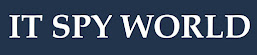
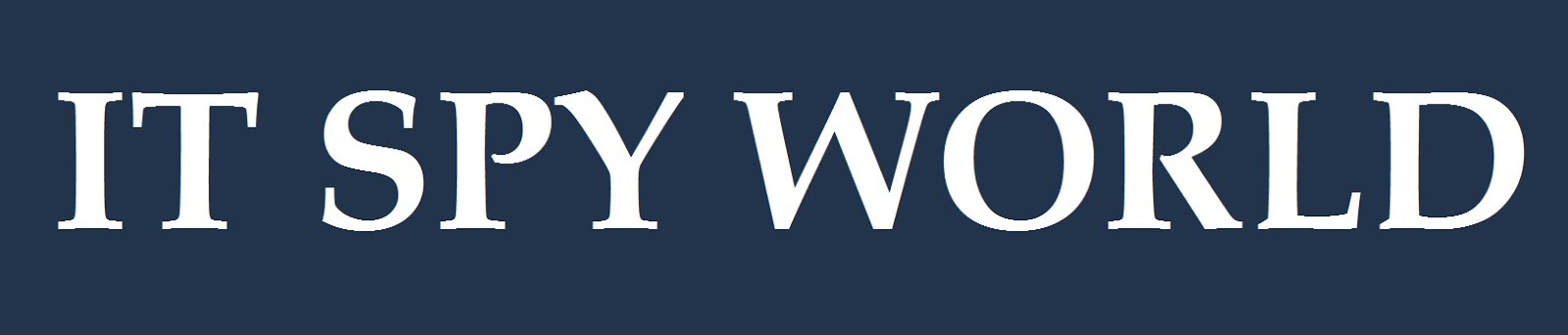







0 Comments