An oversized PST file issue can be resolved just by reducing the size of the PST file by deleting trivial data. But if you have already tried it and Outlook is not even allowing deletion action. Instead, it is showing an error message that the Outlook data file reached the maximum size of 50 GB already. Then the best possible solution to manage an oversized PST file is by splitting it into smaller parts.
MS Outlook does not have an in-built tool for splitting large-sized PST files. However, there are other safe methods that will work the same as splitting a large pst file into smaller parts. Before trying the below-mentioned manual methods for split pst file in outlook, make sure that your PST file is not corrupted. As these methods are only applicable to a healthy Outlook Data File.
If the error has resulted in PST file corruption, refer to this solution to repair the PST file. Managing an oversized and corrupt PST file can be really troublesome. Fortunately, you can swiftly fix the error and the corrupt PST file without losing data using Remo PST Repair Tool. Download the tool for free.
1. Archive your Data to Overcome the problem of an Oversized PST file
You can archive old Outlook data to
keep your mailbox from filling up and reaching its maximum size. You can
move the old items you want to keep to an archive i.e., a separate Outlook Data File (.pst). Whenever needed you can open this archive from Outlook.
NOTE: The Archive and AutoArchive options might not be available in your Outlook mail if your profile connects to an Exchange Server.
Steps to Archive Data in Outlook 2013 / 2016 / 2019
- Open MS Outlook account
- Go to File Tab > Info
- In Outlook 2013, click on the Cleanup Tools section, select Archive.
- In Outlook 2016, click on File > Info > Tools > Clean up old items
- Choose Archive this folder option.
- Under Archive items older than, select a date.
- Select the folders that you need to archive, by clicking on Browse.
- Check the box saying Include items with “Do not AutoArchive” checked to archive individual items that are excluded from automatic archiving.
- Click on OK.
Steps to Archive Data in Outlook 2010
- Open Outlook application.
- Go to File Tab > Cleanup Tools > Archive.
- Choose the option saying Archive this folder and all subfolders and then select the folder that you want to archive
- Go to Archive items older than section and specify a date.
- Specify a location for the archived file, by clicking on Browse.
- Check the box saying Include items with “Do not AutoArchive” checked to include all items that might be individually marked to be excluded from automatic archiving
- Click on the OK.
Steps to Archive Data in Outlook 2007
- Open Outlook.
- Go to the File menu and click on Archive.
- Select the Archive this folder and all subfolders option, and then specify a date under Archive items older than.
- Under the Archive file, specify the location for saving the archived file by clicking on Browse.
- Check the Include items with "Do not AutoArchive" checked check box if you want to override a previous setting to not automatically archive specific items.
2. Make the Oversized PST file Compact
This method is applicable to Outlook 2013 and the above versions. You can use the ‘Compact Now’ feature to reclaim all the white spaces or blank spaces which was held by the deleted items. This feature helps in compressing the oversized PST file. It reduces the amount of space that the OST or PST file occupies, and helps Outlook to function efficiently. Though Outlook automatically compacts its data file, if it contains more than 20% of unused space.
You can also manually compact the PST file by following these steps:
- In Outlook, go to File > Account Settings > Account Settings.
- Then, click on the Data Files tab. Click on the .pst file that you want to compact.
- Then click on the Settings option.
- Then, click on Compact Now, and then hit OK.
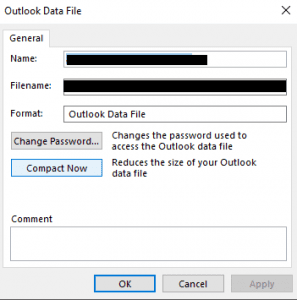
Extra Info: Know-How to compress an oversized OST file.
3. Fix this issue of Oversized PST file with Import/Export Process
Using Import/Export Wizard, you will be able to reduce PST file size. This method does not split the PST file but takes a backup of the old data and transfers them into a new PST file. In this way, you will be manually creating smaller PST files segregating the old and new data. Or move mailbox data from one PST file to the other.
Instead of backing up the Outlook data manually which can be a long process, you can also use Remo Outlook Backup and Migrate to do the task for you.
Following are the steps mentioned that will guide you to complete the splitting of PST files:
- Open MS Outlook, click File from the menu bar.
- Click on Account Settings > Account Settings
- Click on Data Files > Add
- Enter a name for the PST file. Type the Outlook data file as “.pst” and click OK to create a new PST.
- The new PST file will be visible under Data Files
- Next, click on File > Open & Export > Import/Export
- Select Export a File in Import and Export Wizard and click the Next button.
- Under the Export File window select Outlook Data File (.pst) and click the Next button.
- Choose the required folder to export and check the option Include subfolders
- Finally, click on browse to select a location to save the exported file. Also, click on Do not export duplicates items. Click on Finish
After following the above-mentioned three troubleshoots, you will be able to solve the issue of the Outlook data file has reached the maximum size. However, these methods come with some limitations.
- This method won’t work if your PST file is corrupted due to oversize. When the Outlook data file is damaged then manual recovery of data won’t be possible.
- It is a time-consuming process and comes with a risk of data loss.
- It is not applicable for very large PST files.
4. Fix Oversized PST file and Recover Data using PST Repair Tool
Mostly an oversized PST file results in corruption and once the Outlook data file is damaged, you won’t be able to access the MS outlook account. Also, the important Outlook data including emails, contacts, notes, etc. will be at the risk of data loss. To overcome this situation, you have to repair your Outlook PST file.
However, Microsoft also provides an Inbox Repair Utility that can repair corrupted PST files. But this utility can only resolve the basic flaws of the .pst file and will not be able to fix an oversized PST file. Thus, it is recommended to use a reliable and proficient tool like Remo PST Repair to resolve the oversized PST file corruption.
Remo PST Repair Tool is engineered with an advanced repair algorithm that can fix any PST file regardless of the level of corruption. The software can safely repair damaged, corrupt, and inaccessible oversized PST files. Moreover, after the repairing process, it will recover missing Outlook items including emails, attachments, contacts, folder structure, rules, etc.
Hopefully, with the help of the Outlook PST Repair tool the issue Outlook data file has reached the maximum size will be solved.
Reasons behind “Outlook Data File Has Reached the Maximum Size’ Issue:
The outlook data file has a specified data limit to store information. For example, Outlook 2013, 2016 and 2019 PST file has 50 GB size. Whenever PST files reach the maximum limit, it shows an error to let the user know that there is no free space available to store data anymore.
When PST file Reaches its Maximum Limit, it results in;
1. PST file corruption
When the Outlook PST file reaches its maximum size, it tends to become corrupted. For the latest Outlook versions (2003-2019), PST files are more vulnerable to corruption as they run in Unicode format. Once the PST file is damaged you need to immediately recover the PST file data. Otherwise, accessing your Outlook profile might become difficult because of oversized PST corruption.
2. Outlook Mailbox folder or Emails might become Inaccessible
Whenever you try to access your MS Outlook application, you might come across pop-ups saying “The file xyz.pst has reached its maximum size. To reduce the amount of data in this file, select some items that you no longer need, then permanently delete them". Or you might also receive file access errors.
3. User Activity will be Stopped
MS Outlook will take too long to respond and you will be unable to execute important operations. All activities like opening a file, copying a folder, downloading embedded attachments or emails from Microsoft Outlook will stop because the Outlook PST file exceeded its size limit.
4. Decreased Outlook efficiency
Additionally, even if the profile is accessible, the performance of Outlook slows down due to the large size of PST files. You can also encounter other Outlook errors like 0x00040820, Background Synchronization errors, etc.
Wrapping Up:
An oversized outlook PST file is one of the most common issues a Microsoft Outlook user would face one or the other day. Earlier, Outlook data files had limited storage space. Outlook 2002 and prior used to provide 2GB and Outlook 2003 and 2007 permits 20 GB of PST file.
But, now Outlook 2010, 2013 & 2016 editions support 50 GB PST file. Thus, most of us don’t pay much attention to the size of our PST files. But, we cannot overlook the factor that Outlook profile becomes more vulnerable to corruption as the Outlook data file size grows bigger.
Thus, in order to resolve all these problems, you have to split large sized Outlook PST file or if corrupted repair with Remo PST Repair Tool.


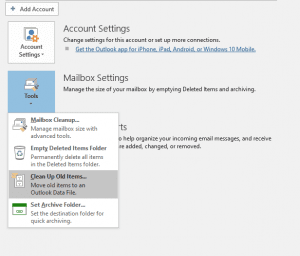
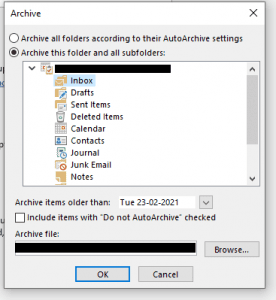
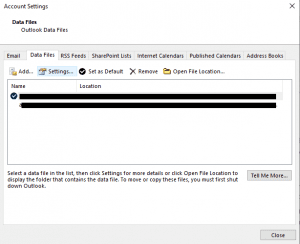
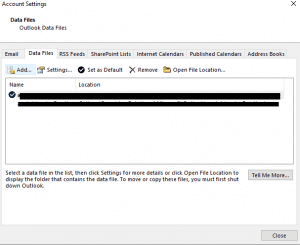
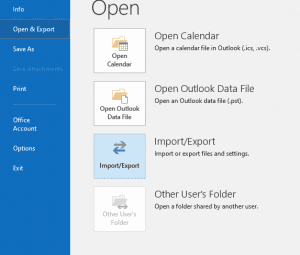
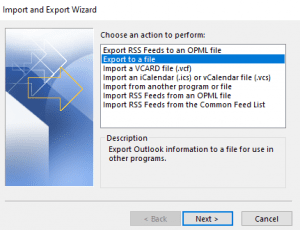
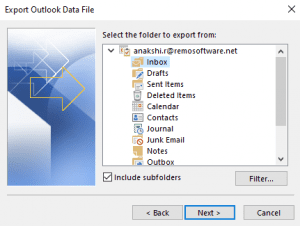
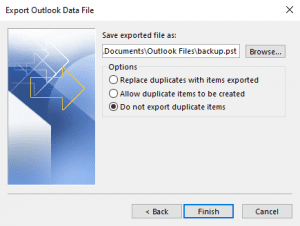
0 Comments