In this past year and a half, organizations have been required to use new solutions to empower remote employees to communicate, collaborate, and access business-critical resources. For many remote workers, this has meant using a device to connect to corporate resources, either by VPN, remote desktop, or VDI connection. However, a significant challenge that organizations are having is securing the platform the end-user is using to make the connection to the sanctioned corporate environment. After all, many end-users are working from their home network, out of the control of corporate network protections, and fail-safes. In addition, Windows licensing, and BYOD devices can lead to a tremendous corporate spend and additional security concerns. Using a Linux platform as a thin client for remote workers is a great solution. Let’s take a look at how you can effectively use a Linux thin client OS for remote workers with Praim Agile4Linux.
What is Praim Agile4Linux?
The Praim Agile4Linux is the third in a suite of products in the Agile product line. The Agile4Linux solution is in good company with the Agile4PC and Agile4Pi solutions from Praim and provides a Linux thin client OS. From my vantage point here, this helps to nicely round out the product offering from Praim to encompass what the majority of organizations will want to use for remote thin client devices and provide flexibility in the platform chosen.
- Read the official release post from Praim here: Agile4Linux: the new solution for Linux lovers! – Praim
Ubuntu Mate distribution
Praim is using a well-known and proven platform in the Ubuntu MATE distribution which provides ease of installation locally or running from a LIVE-bootable USB stick. The Ubuntu Linux distribution is an extremely versatile and well-supported Linux distribution. It is noted by many as one of the easiest to use and support, due to its wide driver base and software compatibility.
Its benefits include but are not limited to the following:
- Multi-monitor and audio peripheral management;
- Flexibility in supporting external peripherals;
- Autonomy and flexibility in the use of your favorite applications (client, VPN, etc.) or open source tools (office tools, graphics, etc.).
Write filter and snapshot-based cloning for security and management
One of the really great features included with Praim’s Agile4Linux is the ability to secure and protect devices with what Praim refers to as the Write Filter. This is disk protection that allows providing end-users with a “like new” experience. Any changes made with the write filter enabled are discarded after restarting the device.
This tool can not only be leveraged for security purposes, it also allows administrators the tools they need for experimenting and going back to a previous version. With the write filter, administrators can make changes, install tools, and then simply restart to revert back to a pristine state. Administrators can simply save the configuration and changes once satisfied to make the changes persistent.
Administrators can effectively enable or disable the write filter even remotely using ThinMan Server. It allows the tools needed to tweak and tune configurations for remote workers using the Agile4Linux environment. Agile4Linux provides a snapshot-based cloning capability that provides better performance and is reversible by simply applying the previous snapshot.
This snapshot-based cloning feature also allows easily backing up specific workspaces since these are lighter and faster than the full image backup. Also, snapshots can be scheduled in ThinMan Server for capturing at specific intervals throughout the day.
Benefits of Agile4Linux
There are many advantages brought to the table for organizations with the Praim Agile4Linux offering. Note the following:
- It provides flexibility to install or simply run the Linux thin client OS solution LIVE
- It allows using devices that do not have a Windows license available
- In particular, offers a more affordable solution for «low costs and low requirements » scenarios kiosks, hot spots for data collection, with the benefit of a fully manageable endpoint
- Ability to customize software and support peripherals specific to your organization
- Setup a clone of a “master” image for your Agile4Linux workstation that can be replicated to hundreds or thousands of nodes
- Agile4Linux devices can be centrally managed and controlled like Agile4Linux and ThinOX4PC using ThinMan Server
Deploying Agile4Linux
Agile4Linux is easily deployed using a USB stick. You can apply the image to the USB disk using Rufus in just a matter of minutes. Once the image is installed on the USB disk, you simply boot your device from the USB stick. Once you are booted from the Agile4Linux Live USB disk, simply run the Agile Configurator.
This launches the configurator and allows plugging in the ThinMan Server address for licensing and managing Agile4Linux. Alternatively, you can sign into your Praim account to license the solution.
Below, the remote Agile4Linux remote Linux thin client is now added to ThinMan Server and able to be managed.
Using the Capture and Apply Snapshot functionality
One of the great new features found in the Agile4Linux release is the Capture and Apply Snapshot functionality. In effect, it allows you to capture and apply “snapshots” much as you are familiar with in a hypervisor world, minus capturing the memory. As mentioned above, it is a great way to create a “master” image for your remote work thin clients and applying the image to additional endpoints.
You can capture custom software, configurations, tools, and proprietary in-house solutions in the snapshot and then apply this across the board. Before capturing a snapshot, let’s install software. Below, I am installing Google Chrome.
Now that Chrome is installed, I have placed a shortcut on the desktop.
Now that we have the software installed that we want, right-click the device, click Update > Capture Snapshot.
Select Yes to create the snapshot.
Enter the admin credentials for the device.
The snapshot creation command begins successfully.
Now, I have spun up a clean Agile4Linux thin client OS for a remote worker. I want to apply the snapshot to the new device. Click Update > Apply Snapshot.
Select the Snapshot from the ThinMan Repository and click OK.
Confirm the snapshot restore.
Enter admin credentials.
The restore snapshot command begins successfully.
The remote endpoint will show a system update in progress. It will reboot a few times during the process.
On the target device, after it reboots it now has Google Chrome installed, per the snapshot.
Using the Write Filter
Enabling the write filter is easily done through the ThinMan Server console. To enable the write filter, right-click the remote device, select Special Functions > Enable Disk Protection (Write Filter).
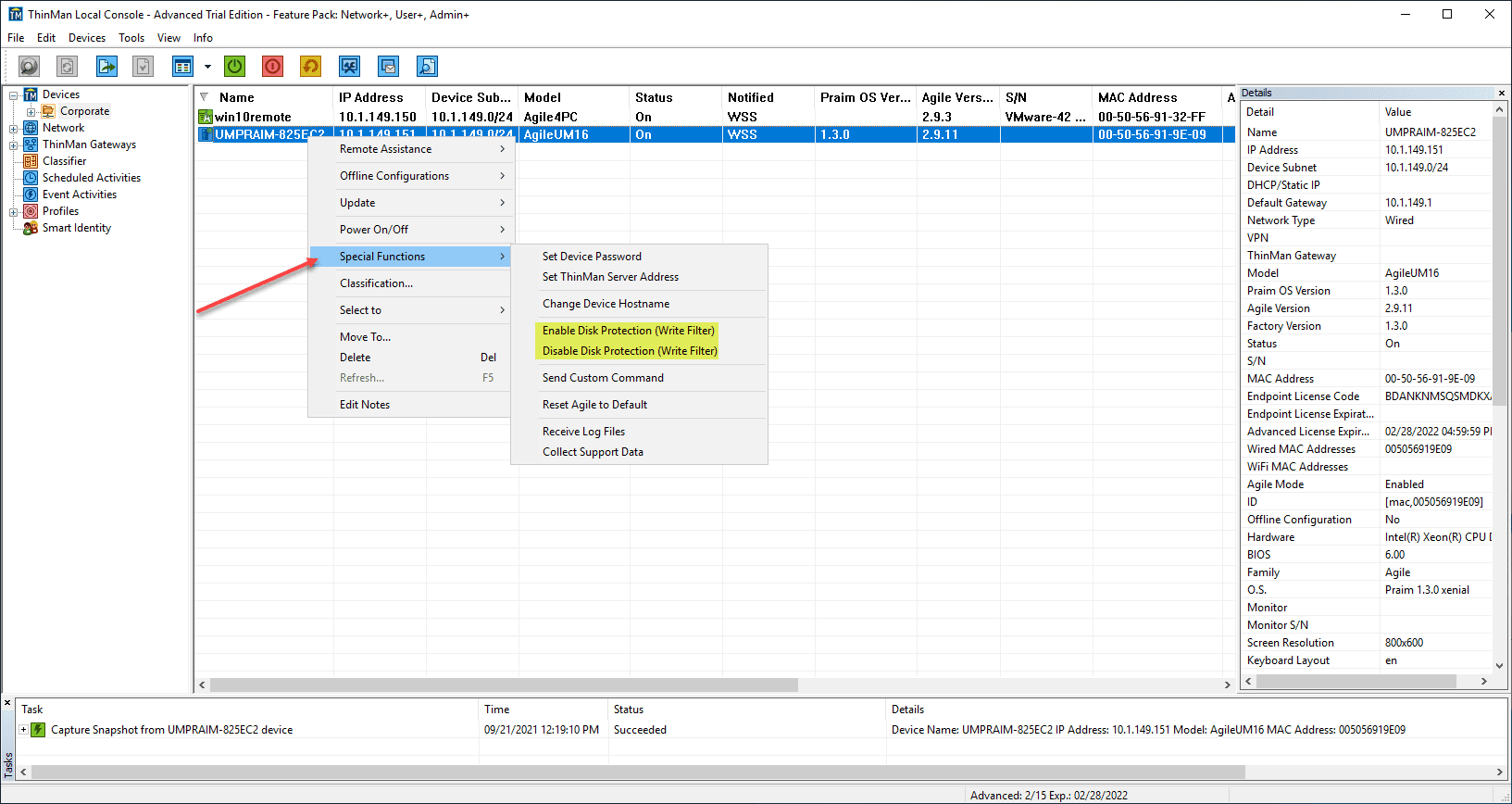
You will be prompted to reboot the device after enabling or disabling the write filter.
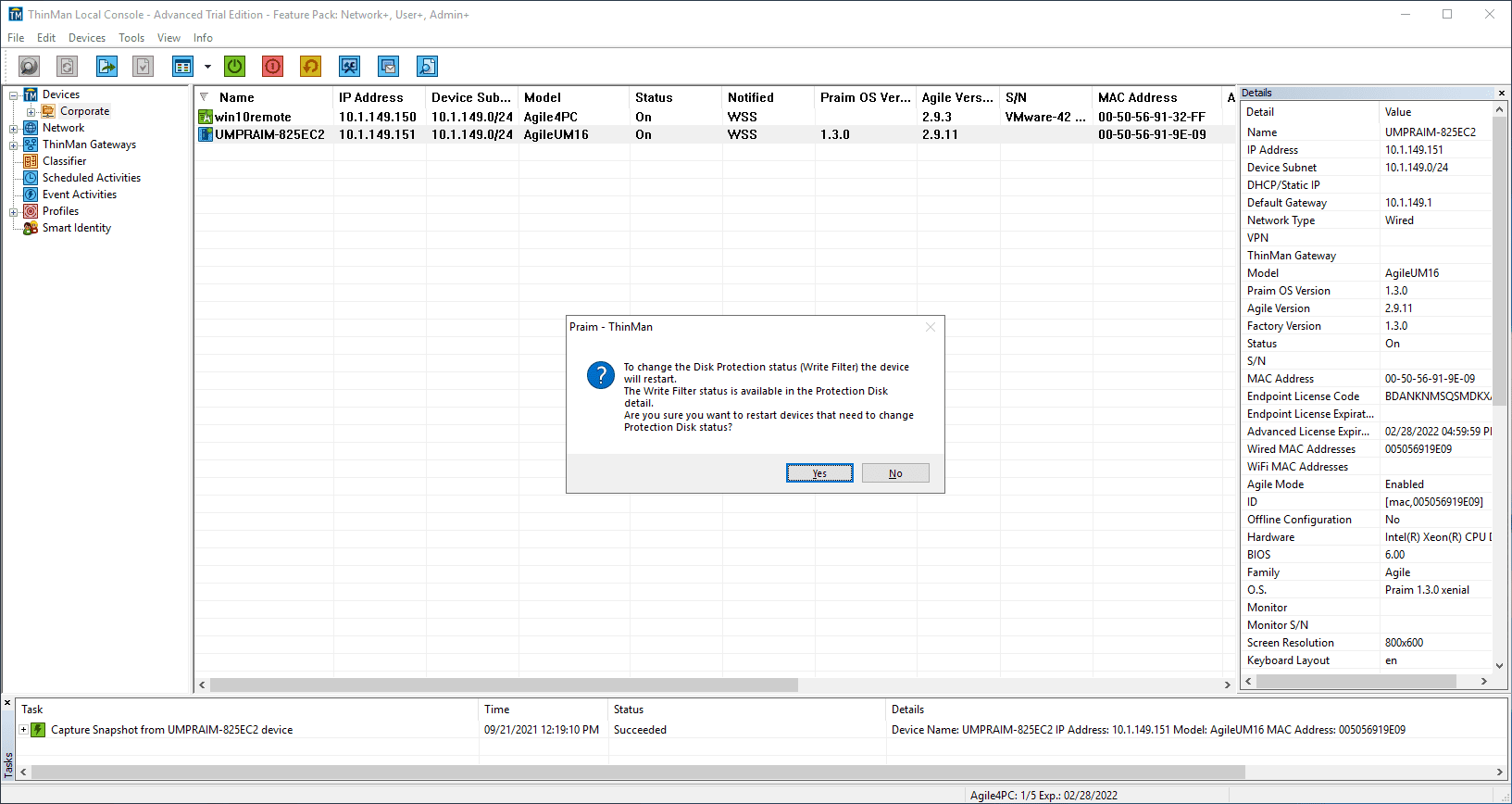
Reset Agile4Linux to defaults
What if I want to reset the device back to the Agile4Linux defaults? We can do that from ThinMan Server. Right-click the device you want to reset, select Special Functions > Reset Agile to Default.
Confirm the reset and choose if you want to reset the network configuration also.
The reset command is successfully sent to the remote Linux thin client.
Wrapping up
The new Praim Agile4Linux allows easily using a Linux Thin Client OS for remote workers that provides many benefits. These include no Microsoft licensing, snapshot capture and restore, write filter, centralized management, and the ability to boot from a LIVE USB stick. It is a great solution that will provide organizations with a great option for remote employees to work on a Linux platform and the security and licensing benefits.


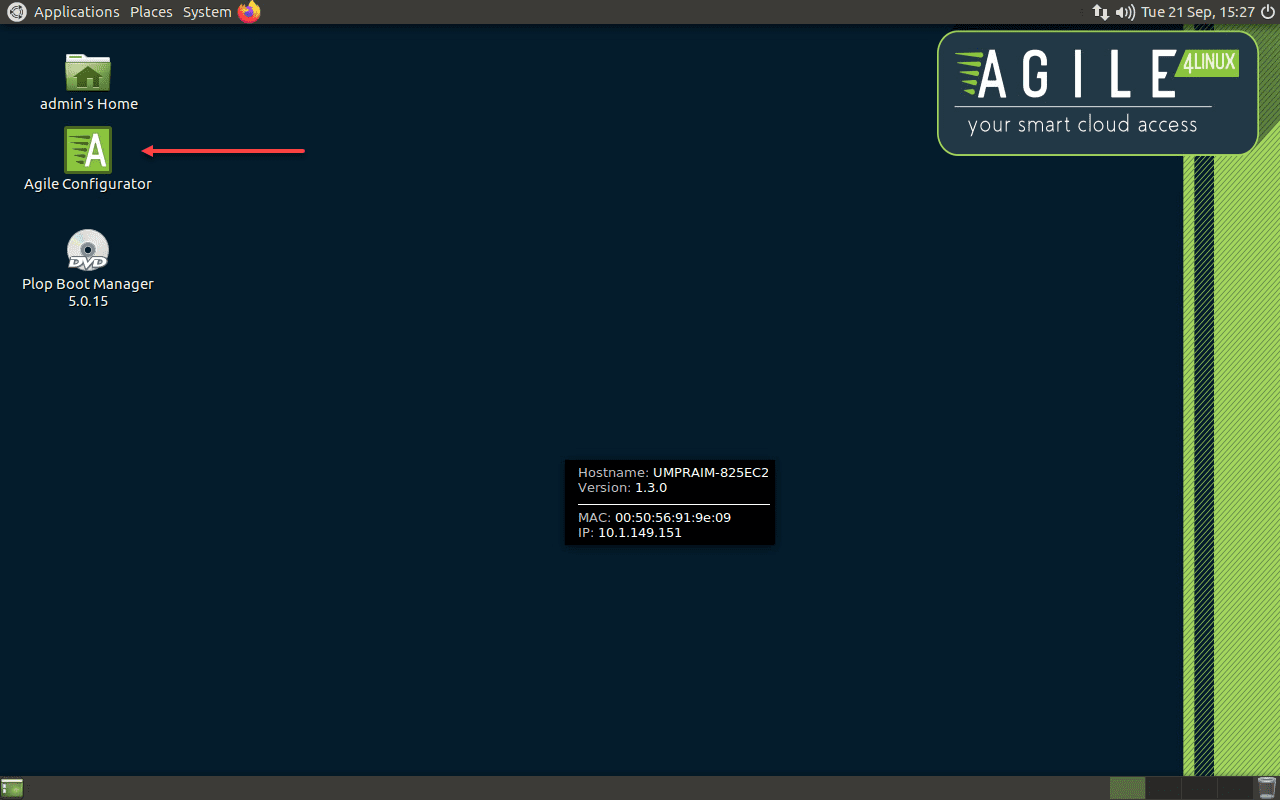
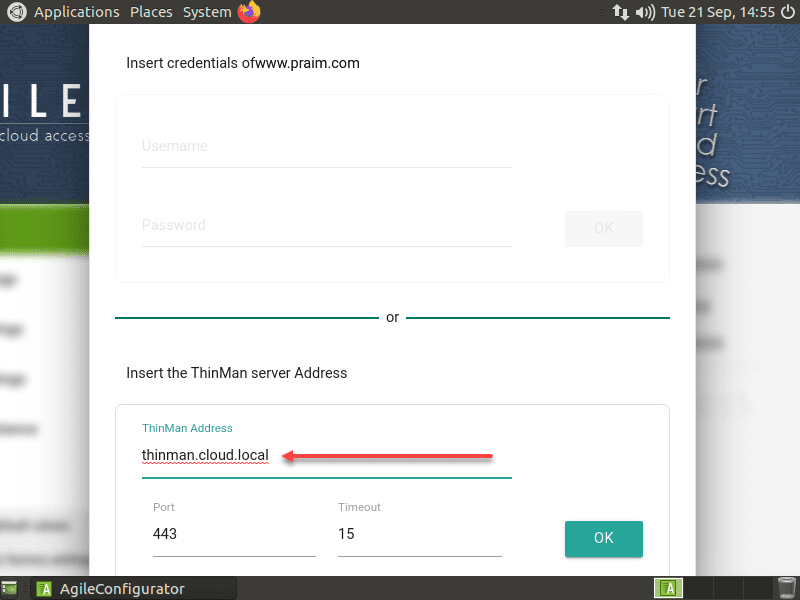
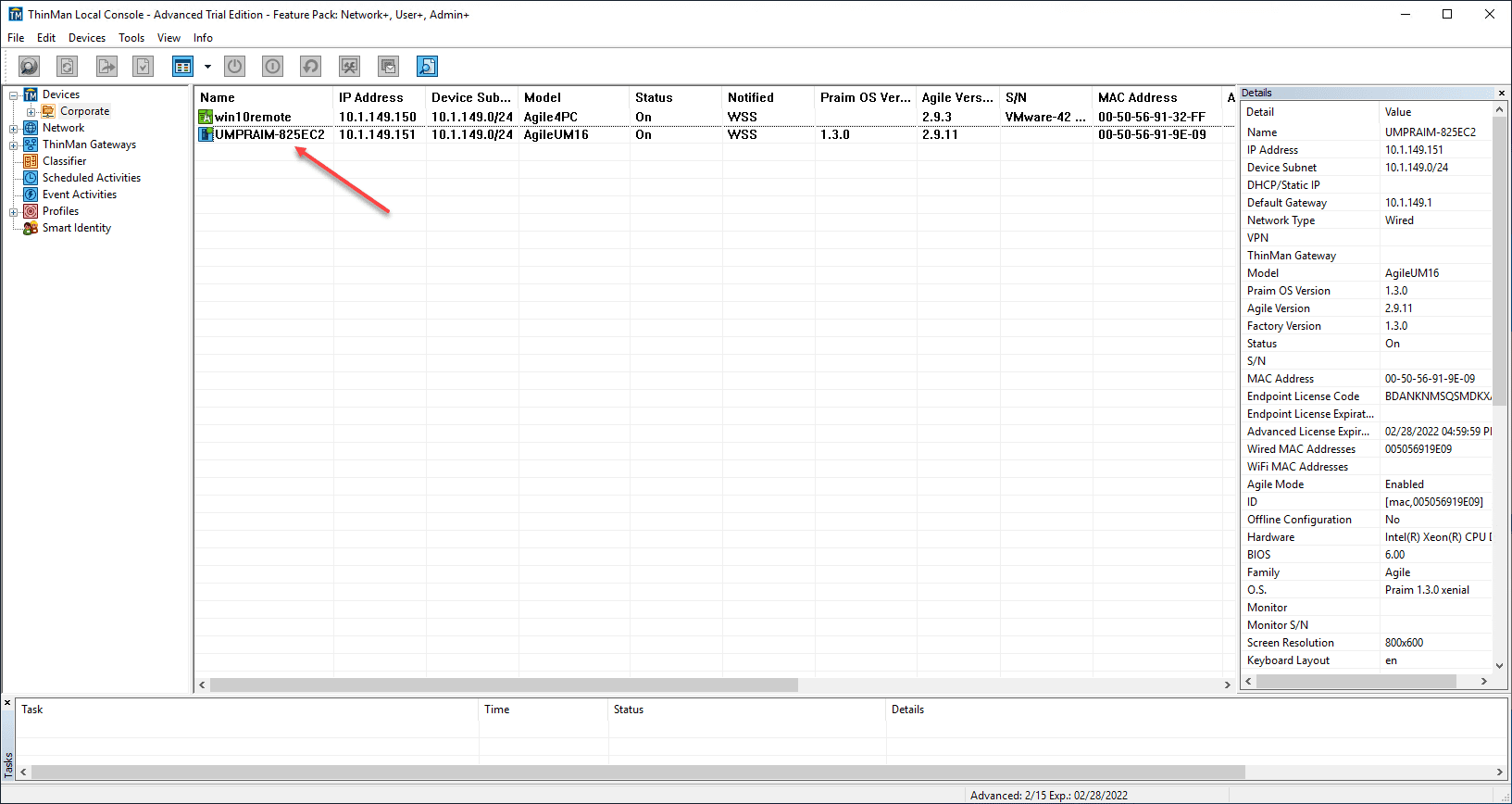
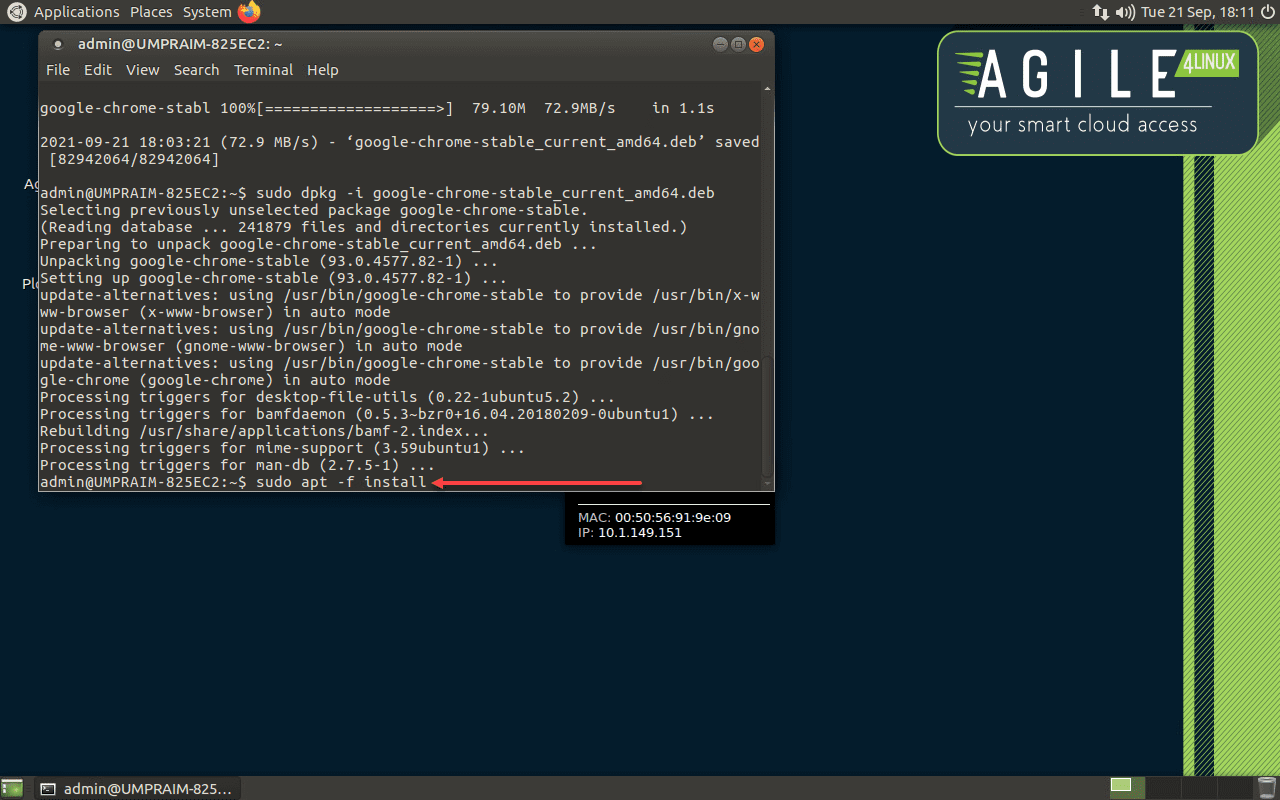
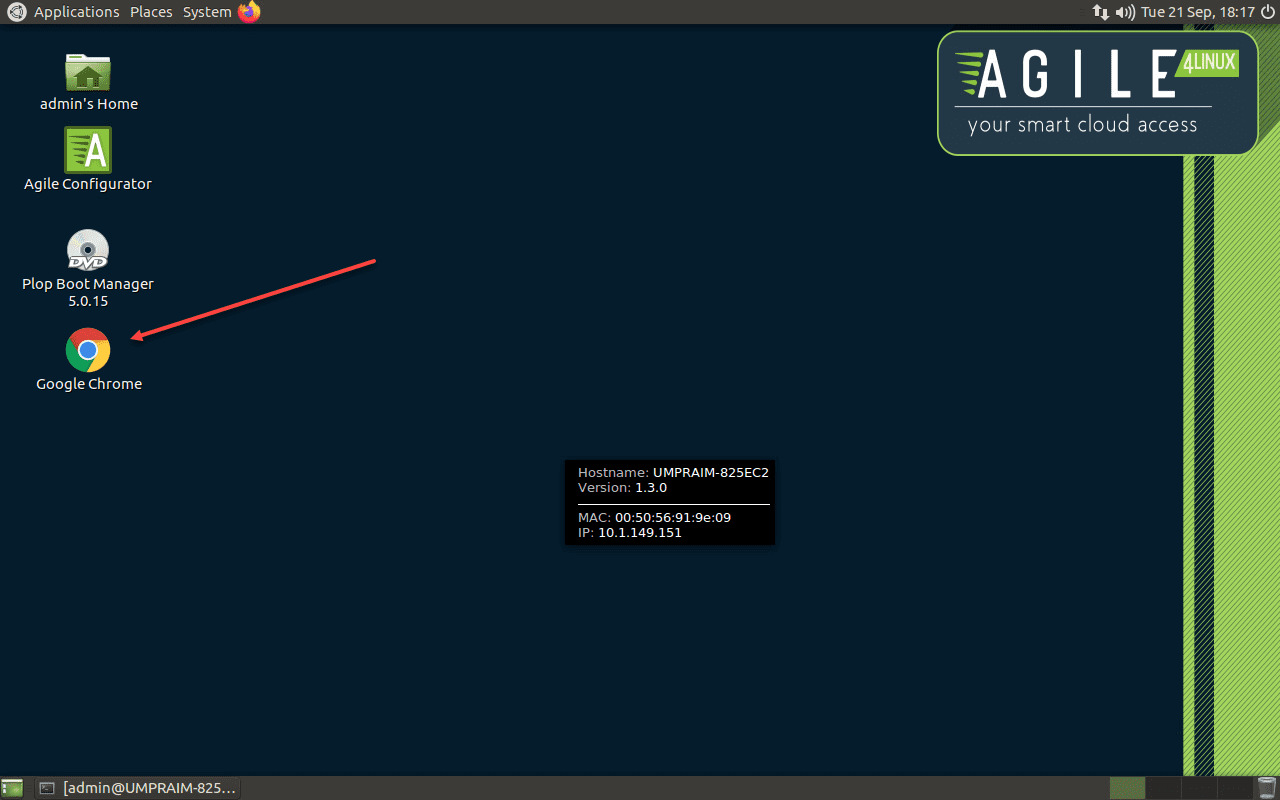
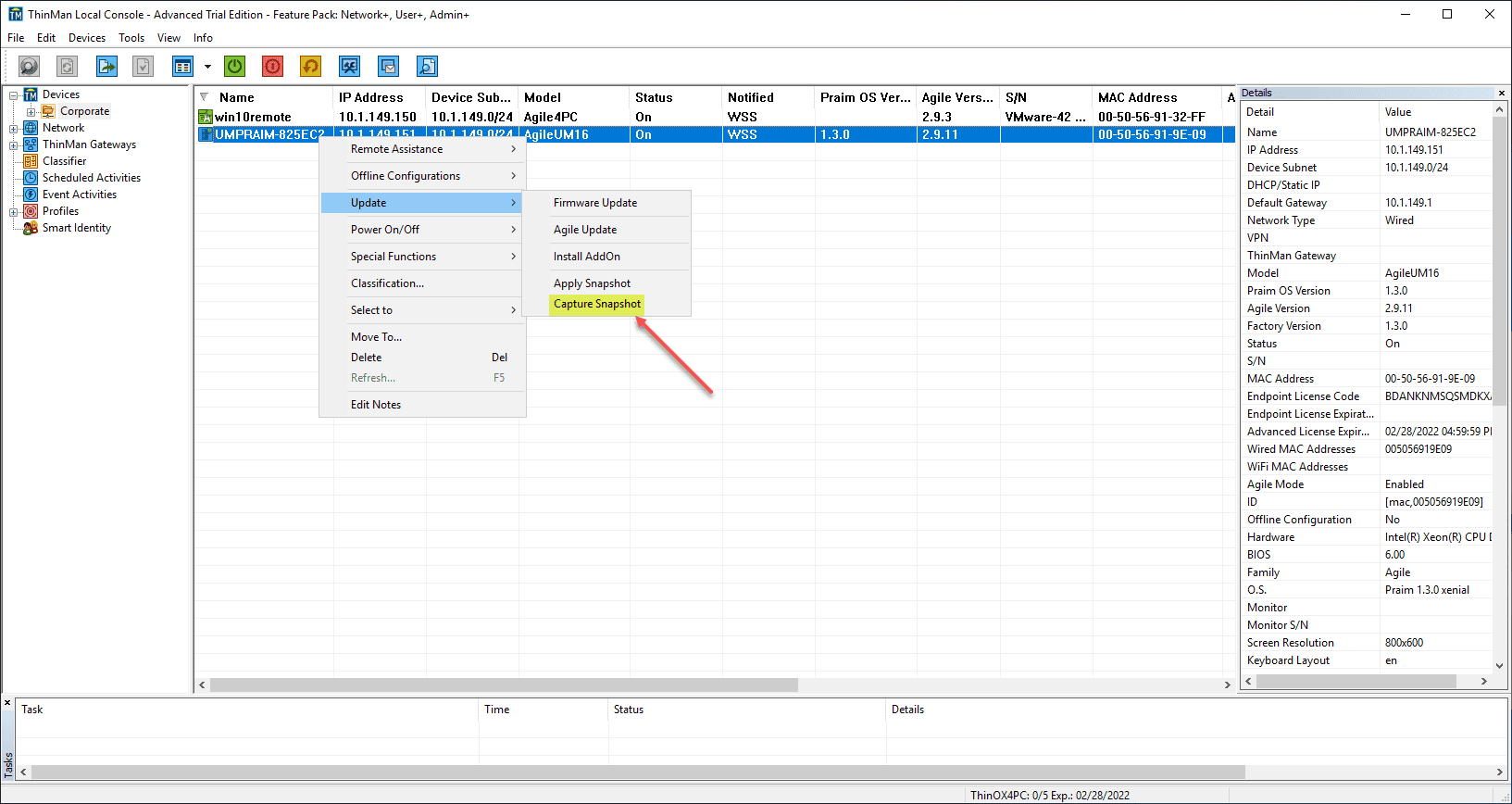
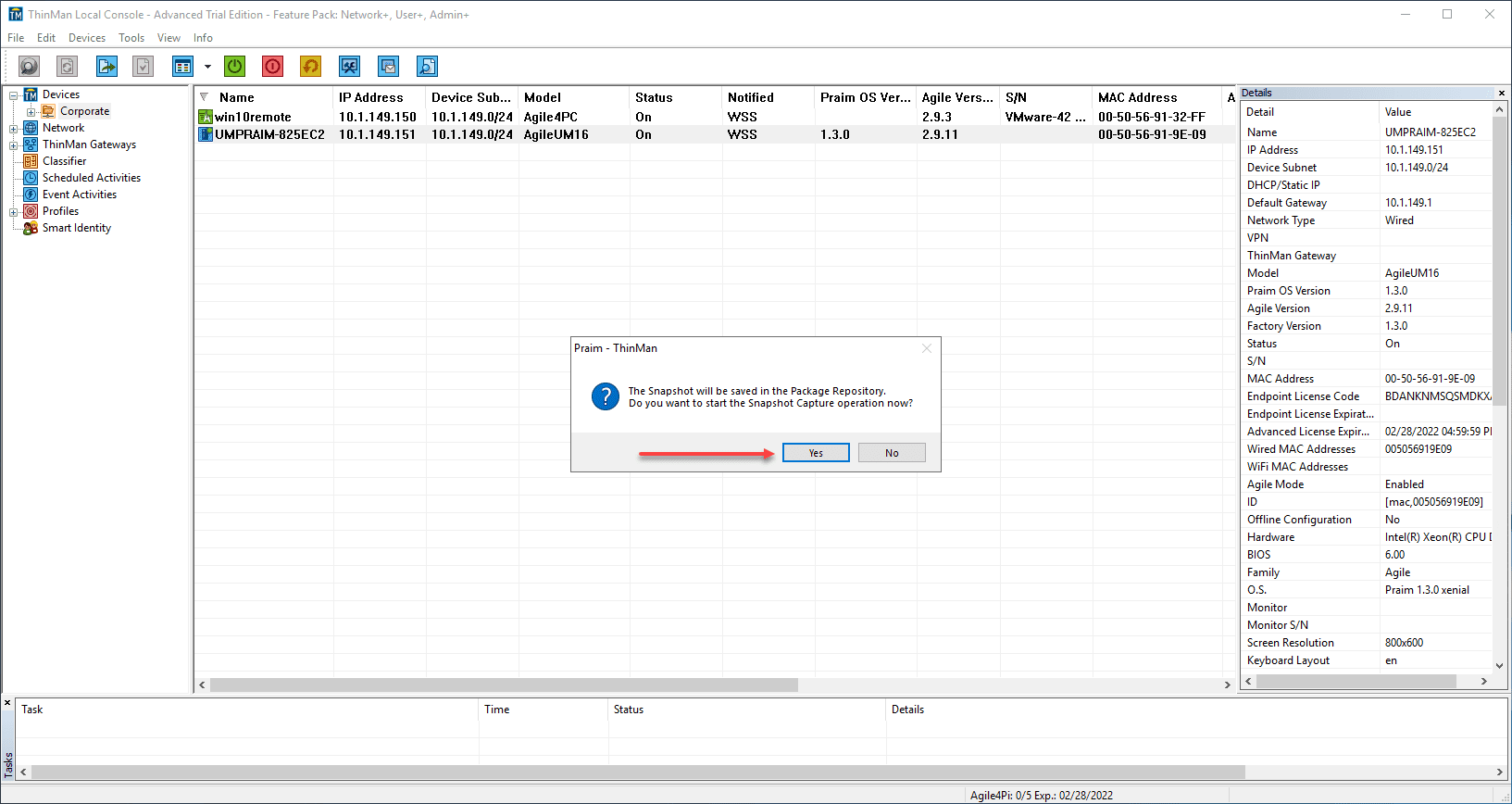
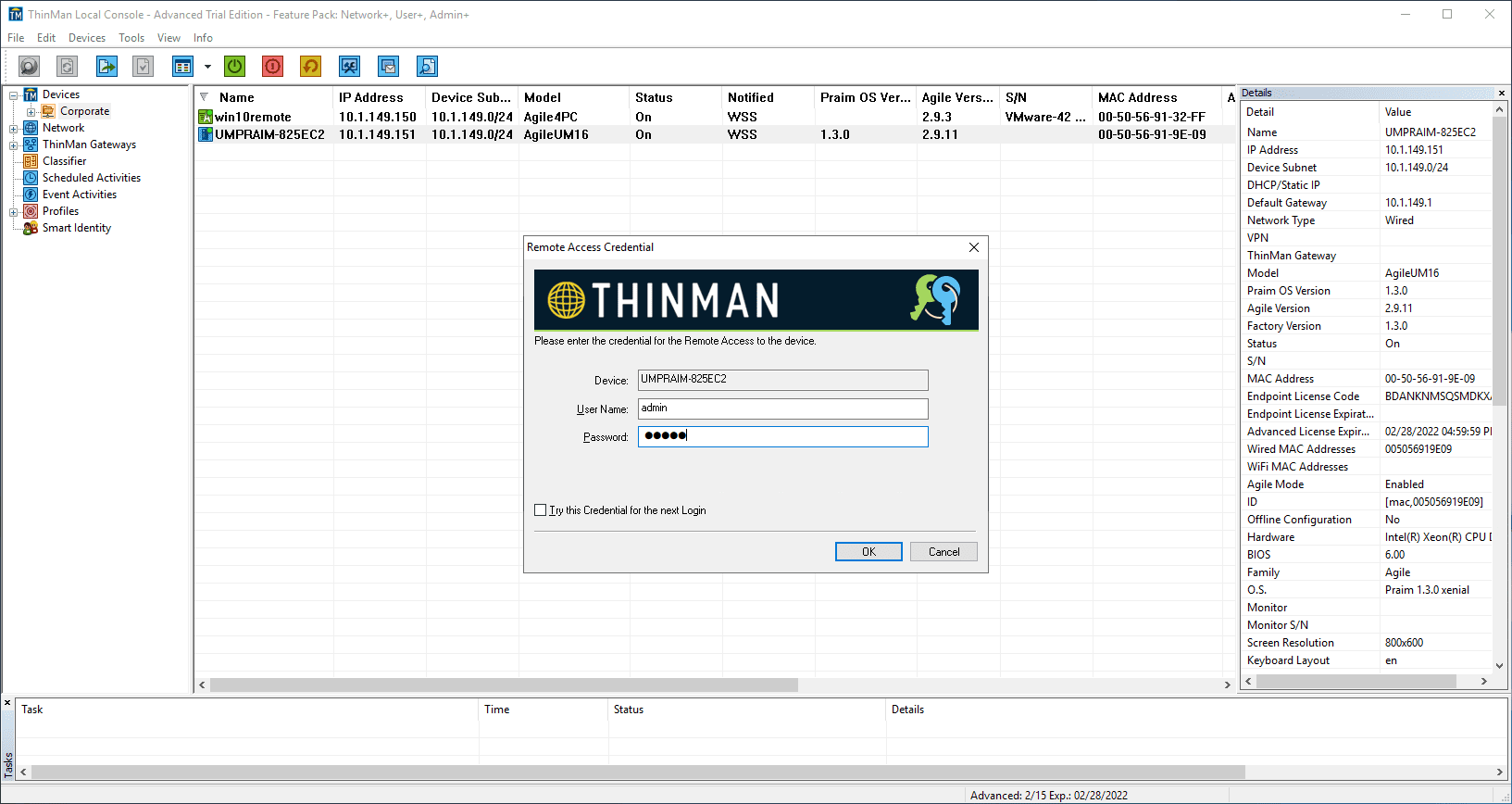
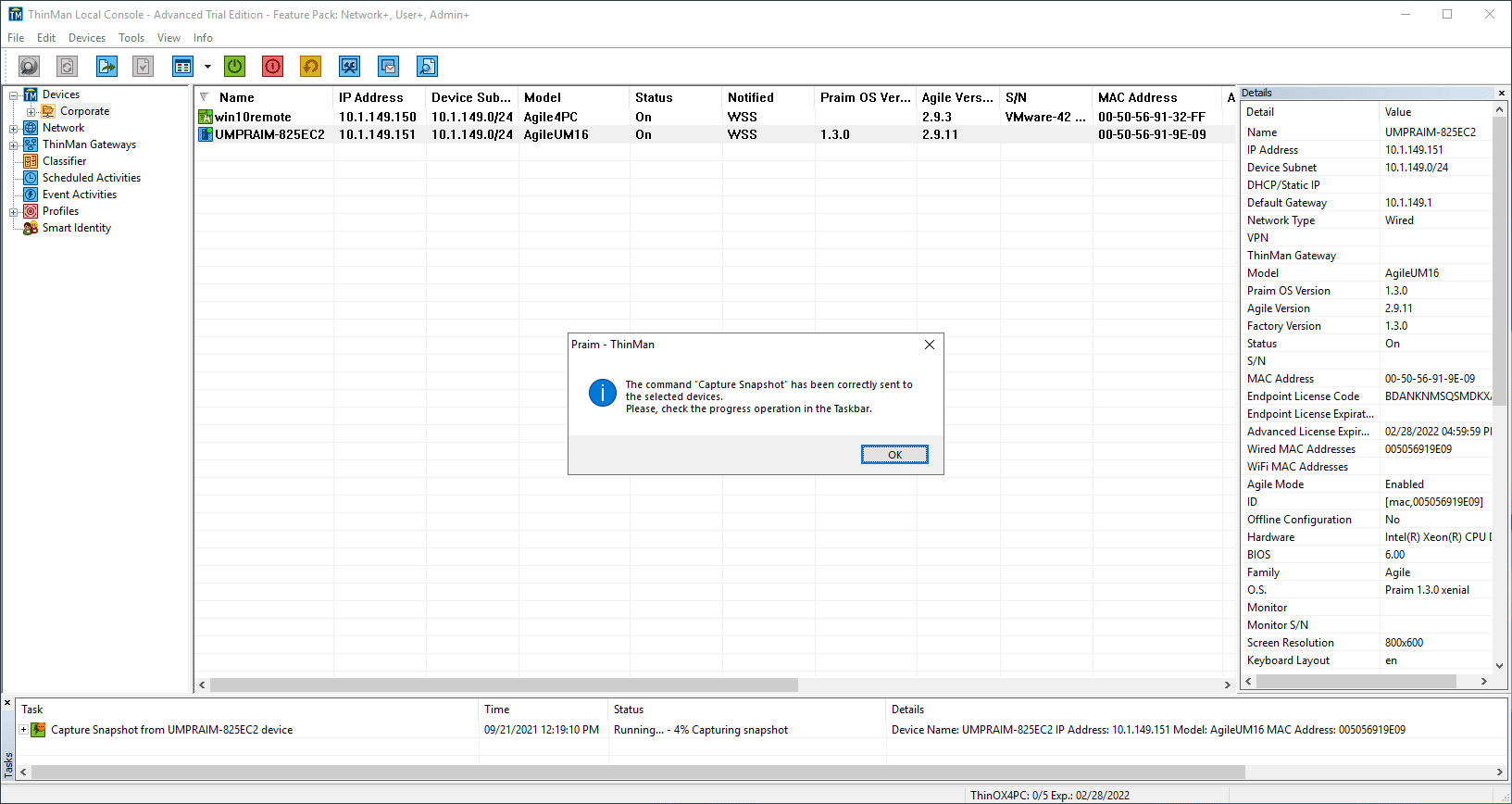
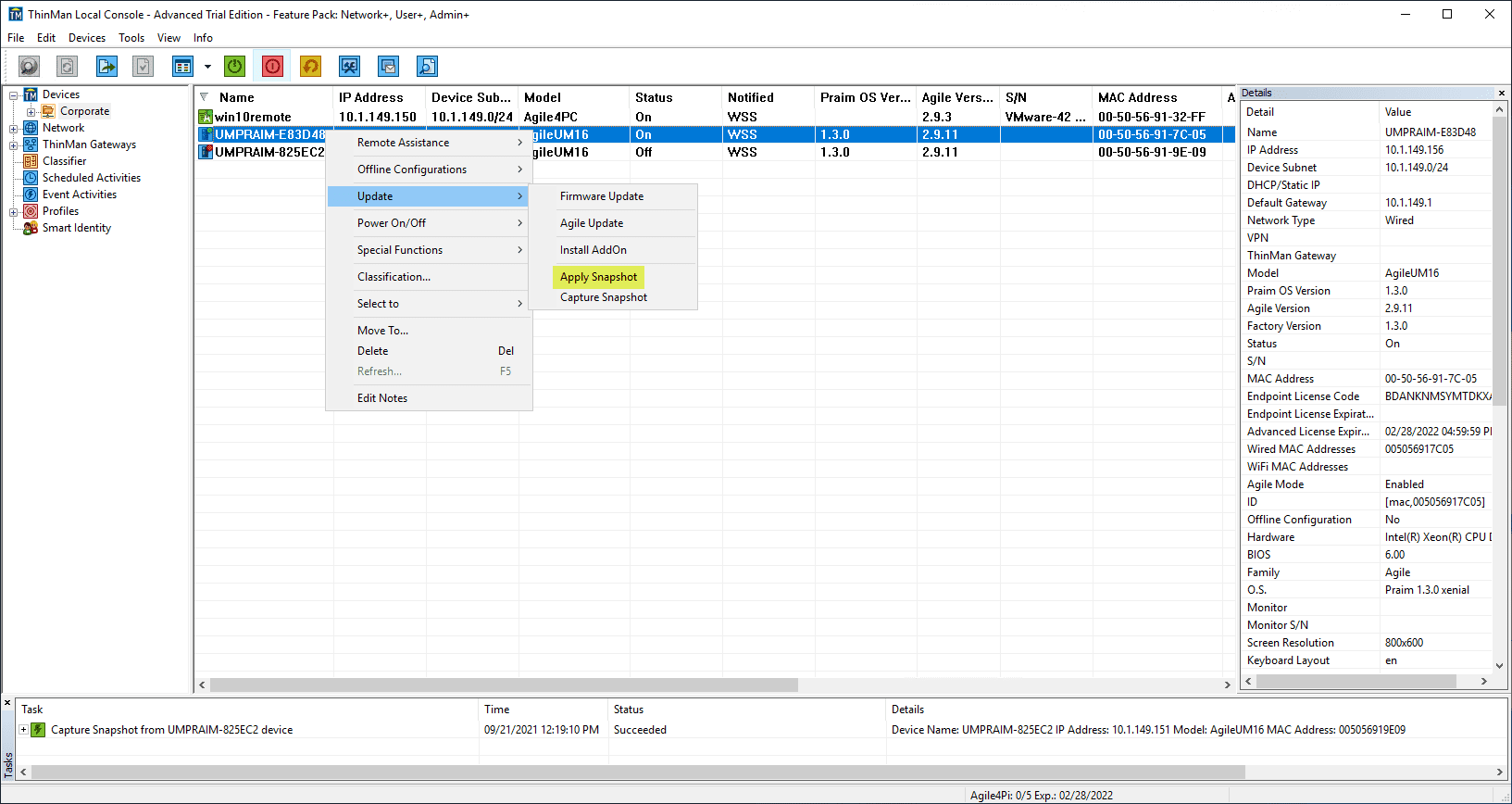

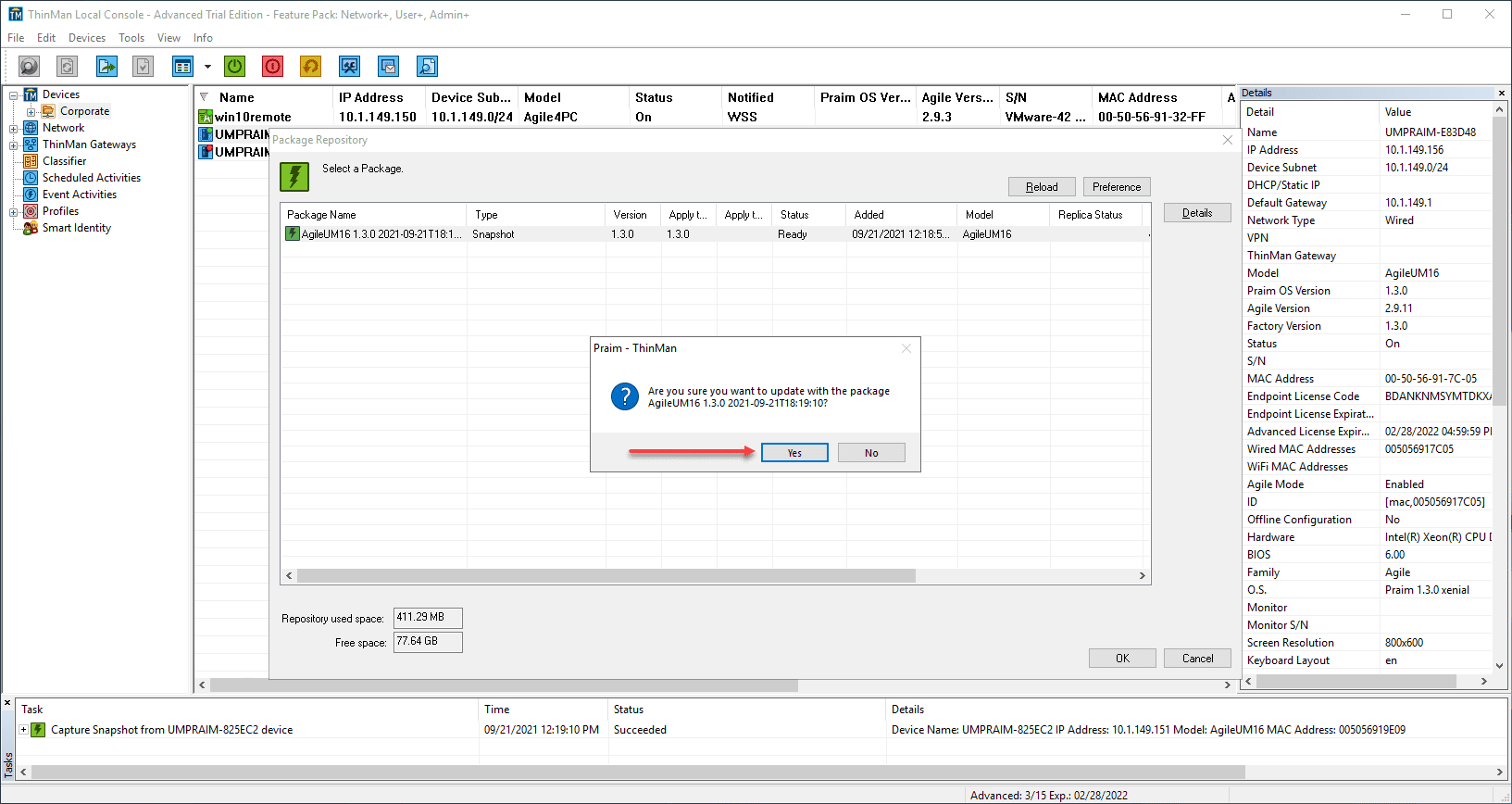
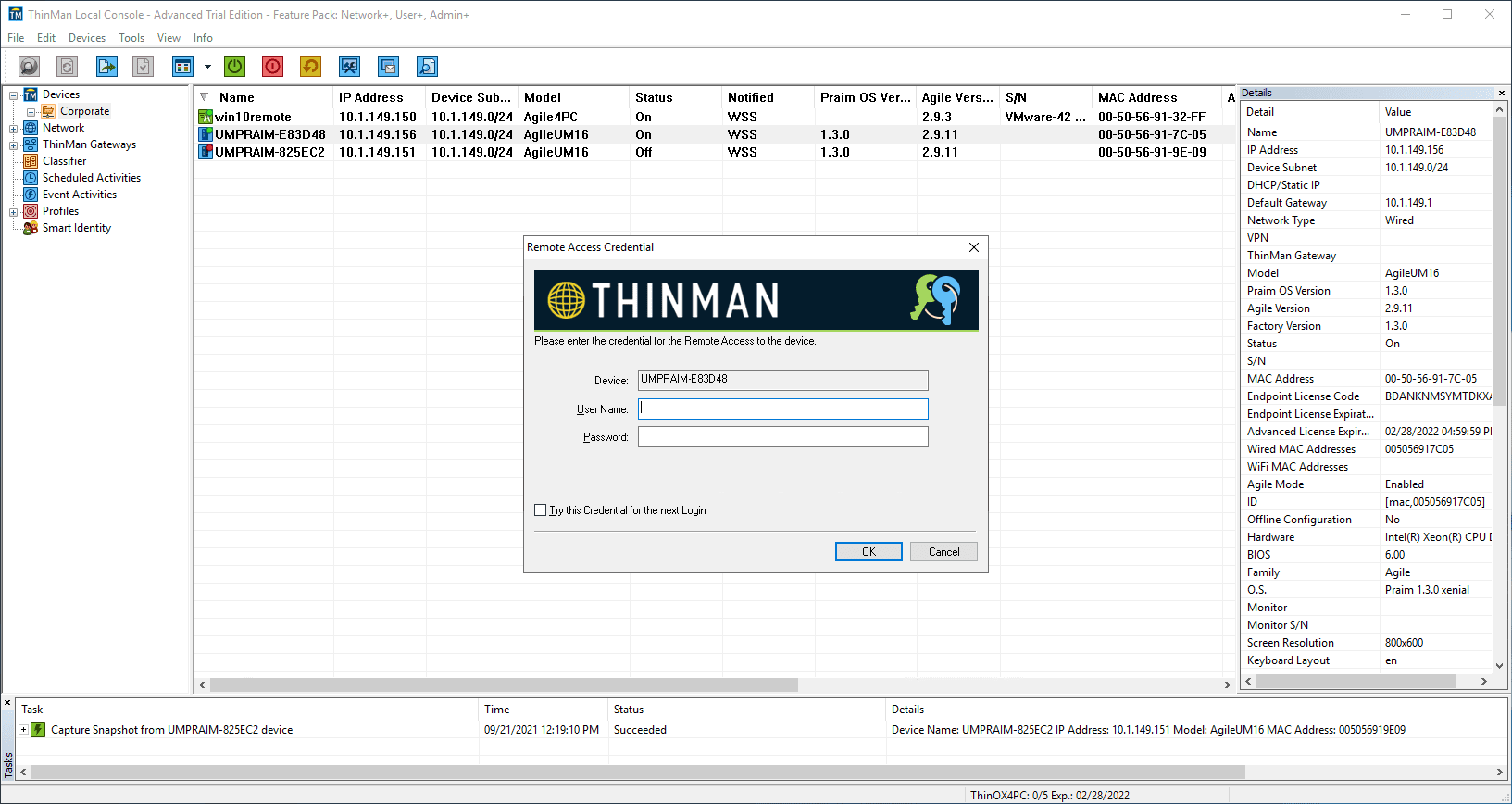
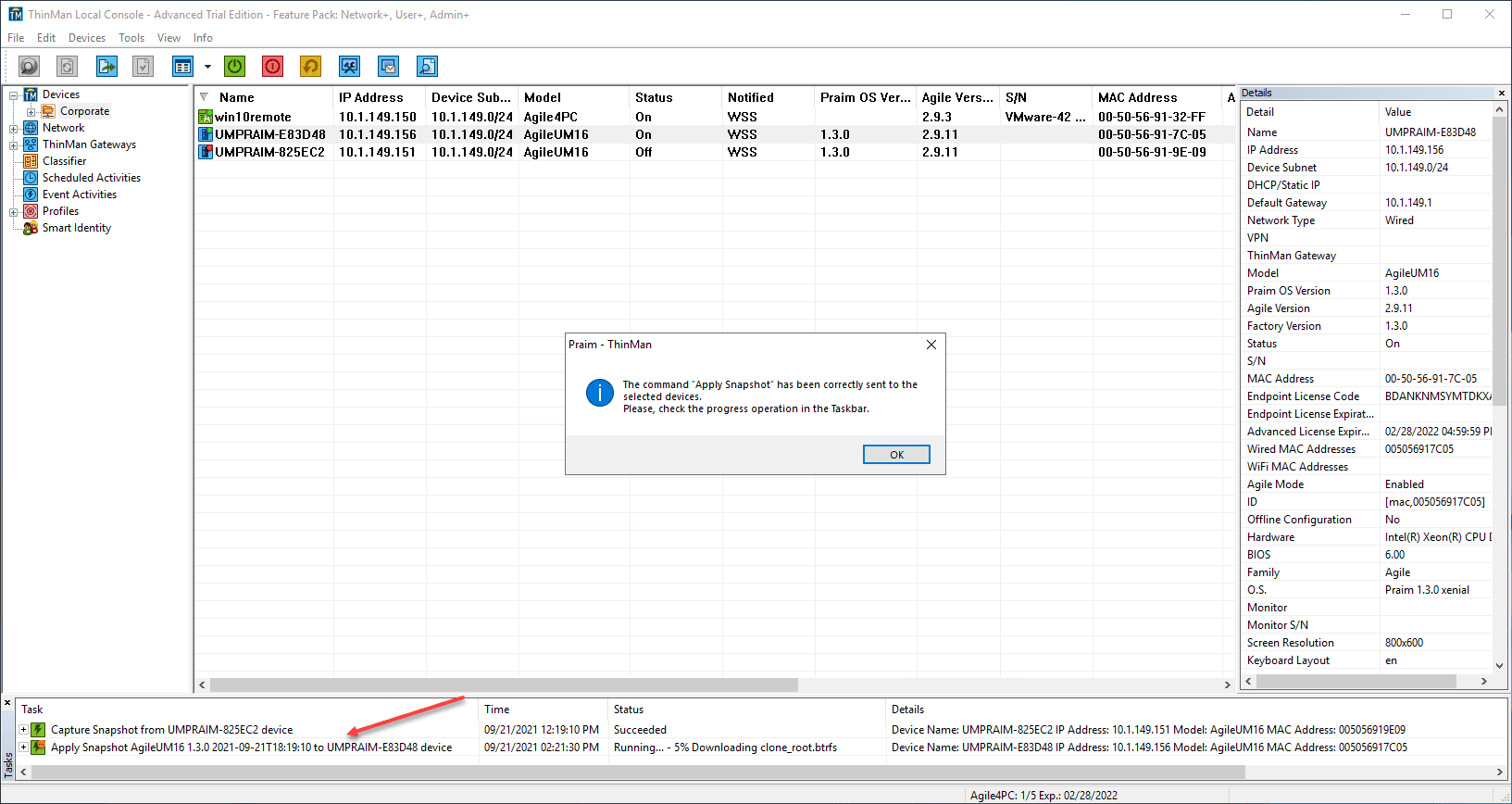
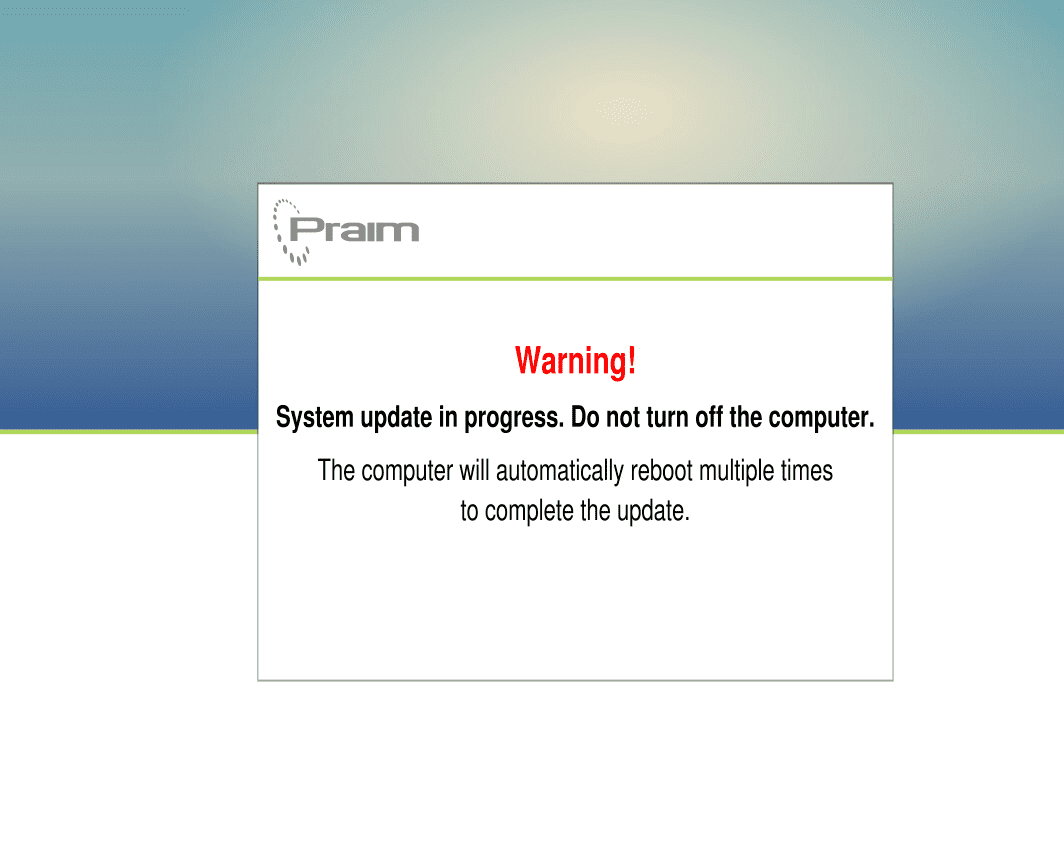
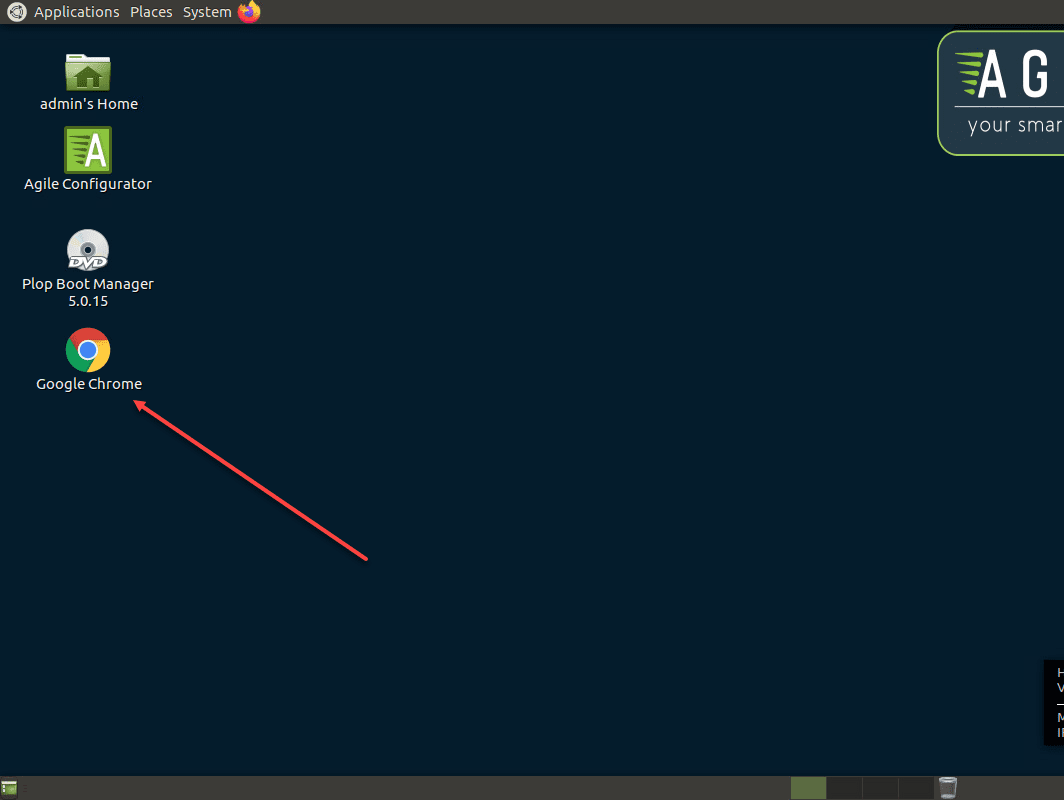
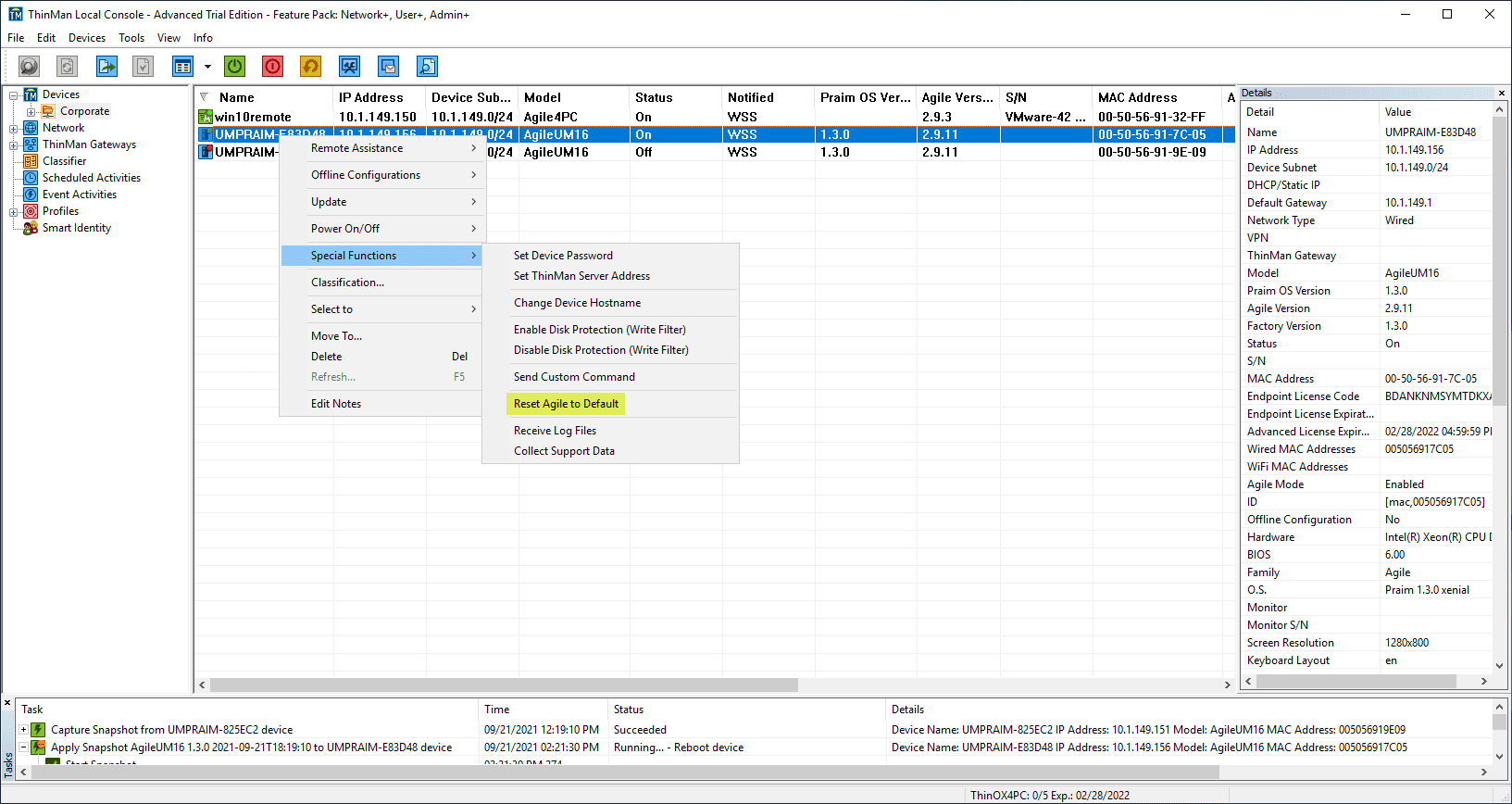
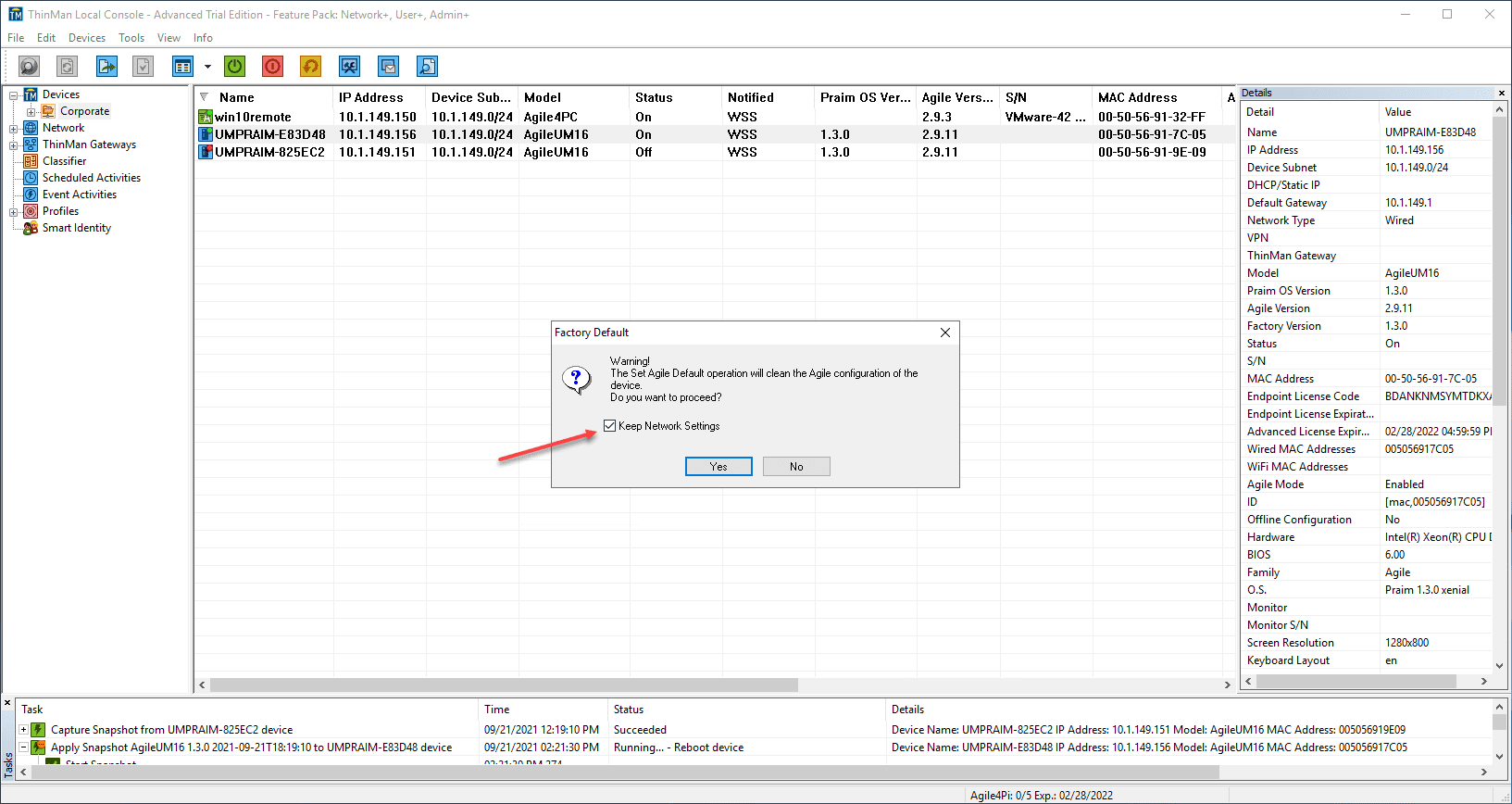
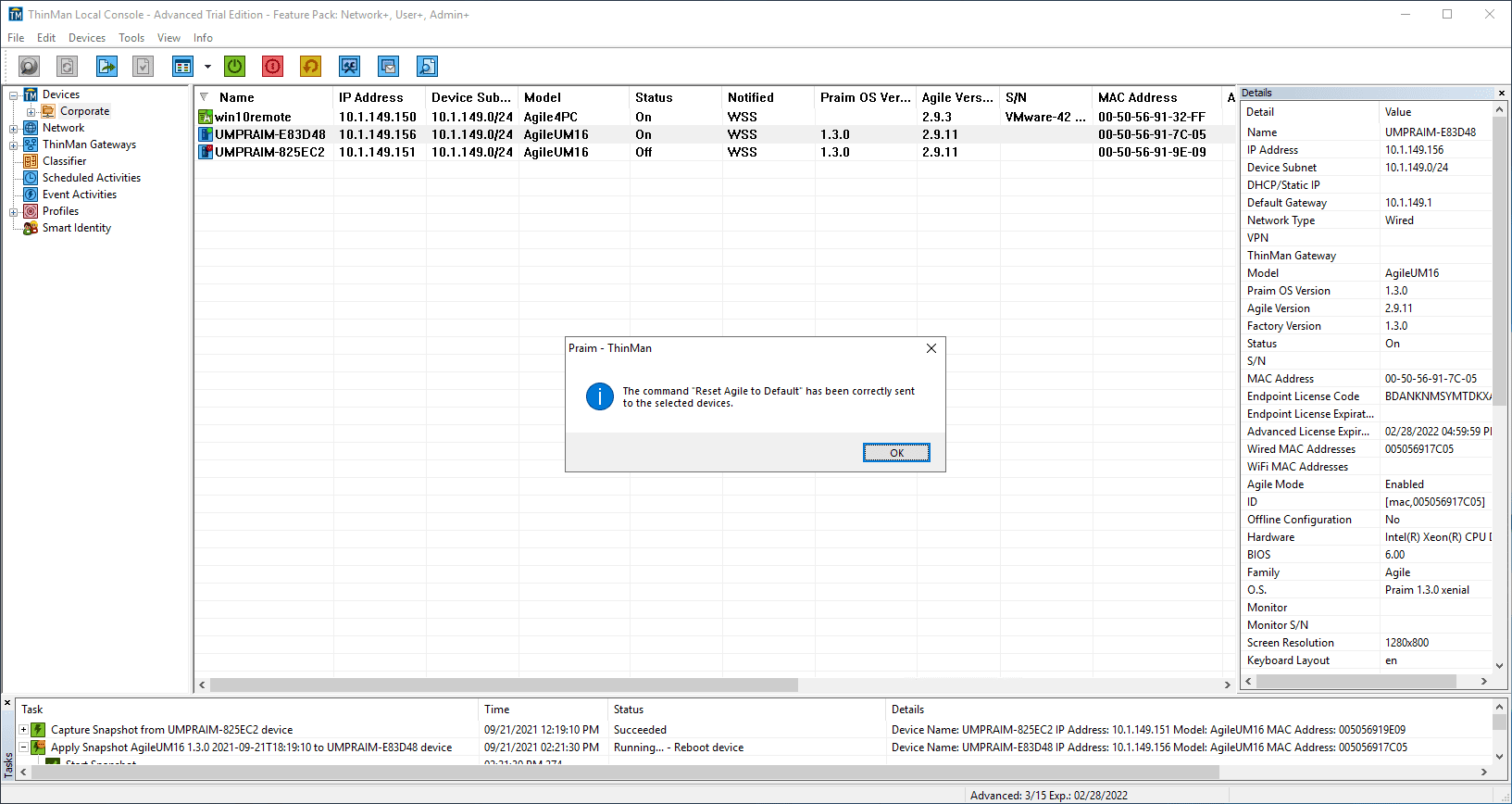
0 Comments