If you aren’t already using Hashicorp Packer for automating builds of the various operating systems you use in your environment, you are missing out. Packer is a great tool that allows automating the builds you are using in your virtual environment and allows you to keep your templates up-to-date. I have been using Packer for a while now in the home lab environment as well as in production environments for automating VMware vSphere templates used to streamline deployments. I have recently updated my home lab Packer build to include Packer build Ubuntu 21.04 for VMware vSphere. I wanted to put together a post to detail my Packer build for Ubuntu 21.04 to hopefully shortcut this process for any who may not have updated their builds to include the latest Ubuntu 21.04 server.
Packer Build files for Ubuntu 21.04
Packer, like Terraform, is a simple executable that you download and simply run. There is no installation, etc. With Packer you have two build files that you use to provision your builds, a variables.json file and another build.json file that contains all the directives for the build of your OS. With the cloud image builder portion of Ubuntu, you will have two additional files: meta-data and user-data. The meta-data file is blank, however, needs to be present, while the user-data file will have a good portion of configuration for setting up your user credentials, etc. So, let’s detail these files and their contents:
- variables.json
- ubuntu-21.04-live-server-packer.json
- user-data and meta-data
1. Variables.json
The variables.json file is the file containing your VMware vSphere variables that include credentials, datastore, folder, template name, cluster, network, and other configuration.
{
"vcenter_server":"vcsa.cloud.local",
"username":"administrator@vsphere.local",
"password":"Secretpassword",
"datastore":"vsanDatastore",
"folder": "Templates",
"vm_name": "ubuntu2104",
"host":"10.1.149.14",
"cluster": "vsancluster",
"network": "DPG-Servers"
}The ubuntu-21.04-live-server-packer.json file
Let’s now take a look at the Ubuntu-specific packer build file that contains the build configuration information.
{
"builders": [
{
"CPUs": 4,
"RAM": 4096,
"boot_command": [
"<esc><esc><esc><esc>e<wait>",
"<del><del><del><del><del><del><del><del>",
"<del><del><del><del><del><del><del><del>",
"<del><del><del><del><del><del><del><del>",
"<del><del><del><del><del><del><del><del>",
"<del><del><del><del><del><del><del><del>",
"<del><del><del><del><del><del><del><del>",
"<del><del><del><del><del><del><del><del>",
"<del><del><del><del><del><del><del><del>",
"<del><del><del><del><del><del><del><del>",
"<del><del><del><del><del><del><del><del>",
"<del><del><del><del><del><del><del><del>",
"<del><del><del><del><del><del><del><del>",
"<del><del><del><del><del><del><del><del>",
"<del><del><del><del><del><del><del><del>",
"linux /casper/vmlinuz --- autoinstall ds=\"nocloud-net;seedfrom=http://{{.HTTPIP}}:{{.HTTPPort}}/\"<enter><wait>",
"initrd /casper/initrd<enter><wait>",
"boot<enter>",
"<enter><f10><wait>"
],
"boot_wait": "3s",
"cluster": "{{ user `cluster` }}",
"convert_to_template": false,
"datastore": "{{ user `datastore` }}",
"folder": "Templates",
"disk_controller_type": "pvscsi",
"guest_os_type": "ubuntu64Guest",
"http_directory": "./http",
"insecure_connection": "true",
"iso_checksum": "sha256:e4089c47104375b59951bad6c7b3ee5d9f6d80bfac4597e43a716bb8f5c1f3b0",
"iso_urls": [
"iso/ubuntu-21.04-live-server-amd64.iso",
"https://releases.ubuntu.com/21.04/ubuntu-21.04-live-server-amd64.iso"
],
"network_adapters": [
{
"network": "{{ user `network` }}",
"network_card": "vmxnet3"
}
],
"password": "{{ user `password` }}",
"shutdown_command": "sudo shutdown -P now",
"ssh_username": "ubuntu",
"ssh_password": "ubuntu",
"ssh_handshake_attempts": "100",
"ssh_timeout": "20m",
"ssh_port": 22,
"storage": [
{
"disk_size": 40960,
"disk_thin_provisioned": false
}
],
"type": "vsphere-iso",
"username": "{{ user `username` }}",
"vcenter_server": "{{ user `vcenter_server` }}",
"vm_name": "{{ user `vm_name` }}"
}
]
}3. User-data and meta-data file
Let’s now take a look at the cloud-config autoinstall user-data file. Both the user-data and meta-data files will go in a directory inside your parent packer directory you are working out of for your Ubuntu 21.04 build. You can no doubt discern most of the settings in the file below as these are pretty self-explanatory. However, the hashed password is “ubuntu” for the ubuntu account. This can be set to anything you want it to be with mkpasswd, openssl, or another tool.
#cloud-config
autoinstall:
version: 1
apt:
geoip: true
preserve_sources_list: false
primary:
- arches: [amd64, i386]
uri: http://gb.archive.ubuntu.com/ubuntu
- arches: [default]
uri: http://ports.ubuntu.com/ubuntu-ports
users:
- default
- name: ubuntu
lock_passwd: false
passwd: "$6$exDY1mhS4KUYCE/2$zmn9ToZwTKLhCw.b4/b.ZRTIZM30JZ4QrOQ2aOXJ8yk96xpcCof0kxKwuX1kqLG/ygbJ1f8wxED22bTL4F46P0"
write_files:
- path: /etc/ssh/sshd_config
content: |
Port 22
Protocol 2
HostKey /etc/ssh/ssh_host_rsa_key
HostKey /etc/ssh/ssh_host_dsa_key
HostKey /etc/ssh/ssh_host_ecdsa_key
HostKey /etc/ssh/ssh_host_ed25519_key
UsePrivilegeSeparation yes
KeyRegenerationInterval 3600
ServerKeyBits 1024
SyslogFacility AUTH
LogLevel INFO
LoginGraceTime 120
PermitRootLogin yes
StrictModes no
RSAAuthentication yes
PubkeyAuthentication no
IgnoreRhosts yes
RhostsRSAAuthentication no
HostbasedAuthentication no
PermitEmptyPasswords no
ChallengeResponseAuthentication no
X11Forwarding yes
X11DisplayOffset 10
PrintMotd no
PrintLastLog yes
TCPKeepAlive yes
AcceptEnv LANG LC_*
Subsystem sftp /usr/lib/openssh/sftp-server
UsePAM yes
AllowUsers ubuntu
identity:
hostname: ubuntu2104
username: ubuntu
password: "$6$exDY1mhS4KUYCE/2$zmn9ToZwTKLhCw.b4/b.ZRTIZM30JZ4QrOQ2aOXJ8yk96xpcCof0kxKwuX1kqLG/ygbJ1f8wxED22bTL4F46P0"
ssh:
allow-pw: true
install-server: true
user-data:
disable_root: false
locale: en_US
keyboard:
layout: en
storage:
layout:
name: direct
config:
- type: disk
id: disk0
match:
size: largest
- type: partition
id: boot-partition
device: disk0
size: 500M
- type: partition
id: root-partition
device: disk0
size: -1
late-commands:
- 'sed -i "s/dhcp4: true/&\n dhcp-identifier: mac/" /target/etc/netplan/00-installer-config.yaml'
- echo 'ubuntu ALL=(ALL) NOPASSWD:ALL' > /target/etc/sudoers.d/ubuntuIn addition to the user-data file, create a blank meta-data file in the http directory of your parent Packer directory for your Ubuntu 21.04 build.
Hopefully, this Packer Build Ubuntu 21.04 for VMware vSphere walkthrough detailing the files will help any who are looking to get a working Packer build of Ubuntu 21.04 for their VMware vSphere environment. Packer is such a great tool to automate this generally very labor-intensive process of building an operating system for template purposes. It is also a great way to dip your toes into automation if you haven’t seen the benefits of automating your environment before. This is a great place to start.


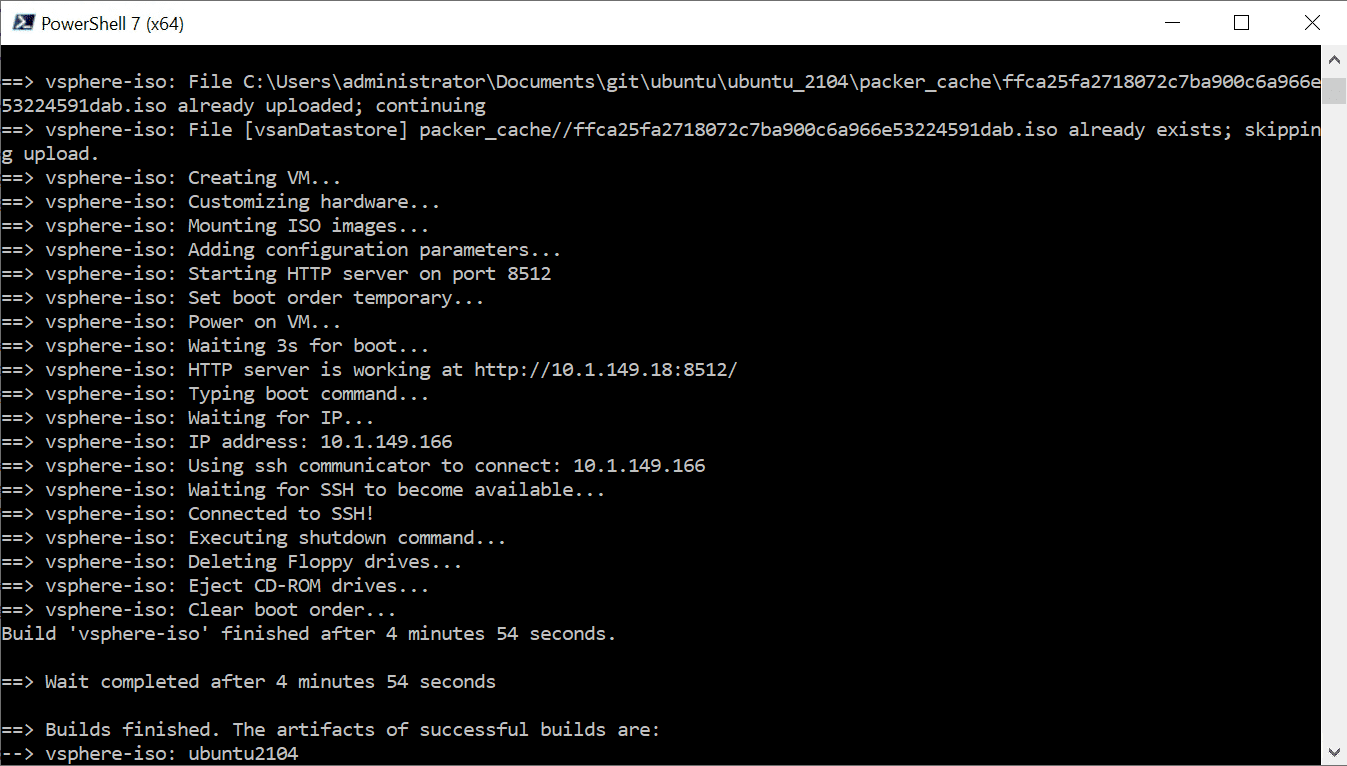
0 Comments